Here's how to embed articles created with Choicely app builder.
The steps are
1. Select your article to embed
2. Edit the embedded element and copy it
3. Paste the embed code onto your website
1. Select your article to embed
Go to the “articles” list, select the article, click on the three dots on the right hand side and select “Embed”.
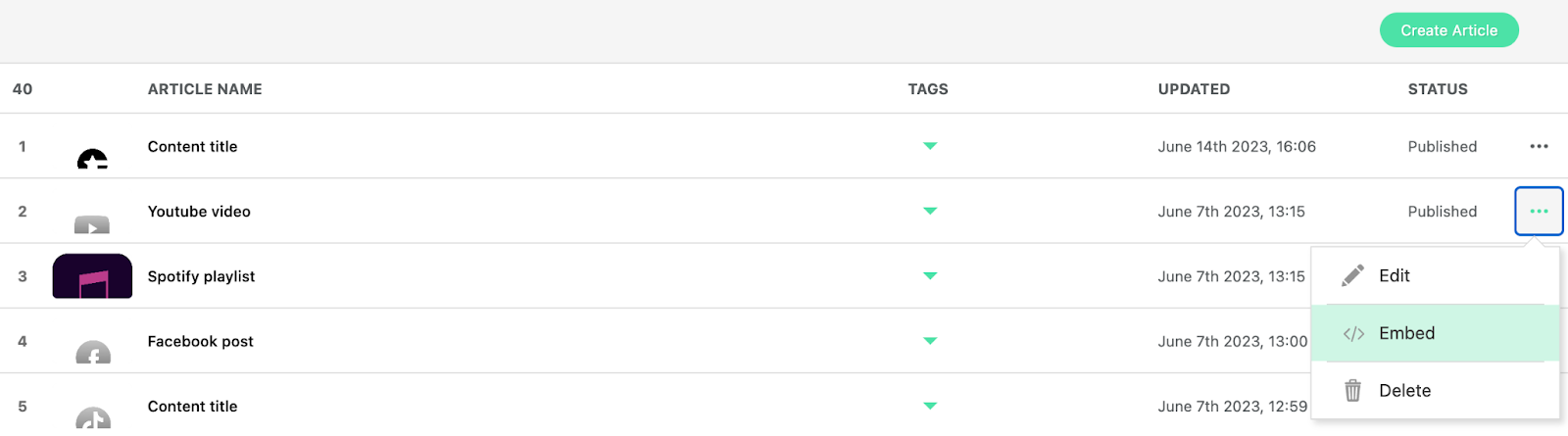
Haven't made the article yet? Here's a guide on creating an article.
2. Edit the embedded element and copy it
You can now edit the widget settings like width and height, which can also be dynamic. Once you’re ready, click “Copy embed code” on the bottom right corner.
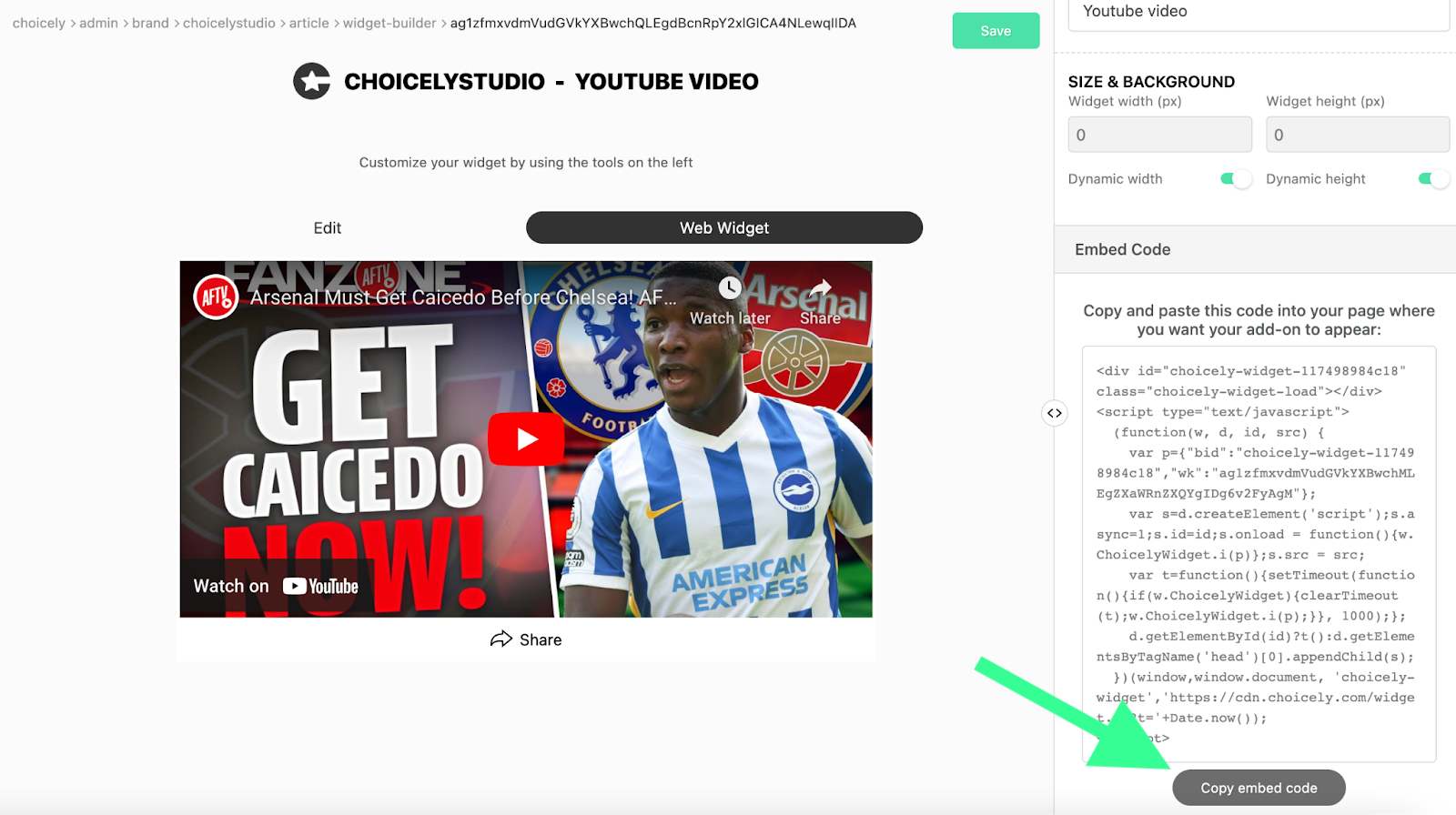
3. Paste the embed code onto your website
Paste the code inside the <BODY> tags of your website page. You might do this inside the HTML code of the webpage, or you might need to add a “HTML” element onto the webpage. Remember to publish the page.
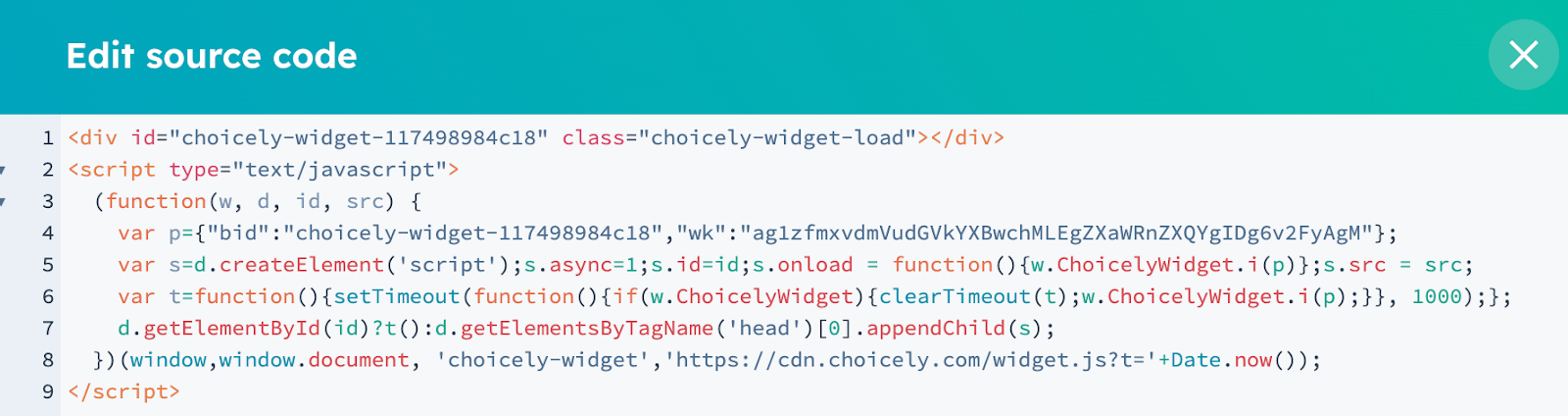
Ready!
Now you have embedded a Choicely article on your webpage, well done!
