Here’s how to embed Youtube content to your app.
The steps are:
1. Copy the embed code from Youtube
2. Create an article and paste your code
3. Finalize by creating the thumbnail
1. Copy the embed code from Youtube
Go to the Youtube video of your choosing, click on the “Share” button and select “Embed” on the popup that opens.
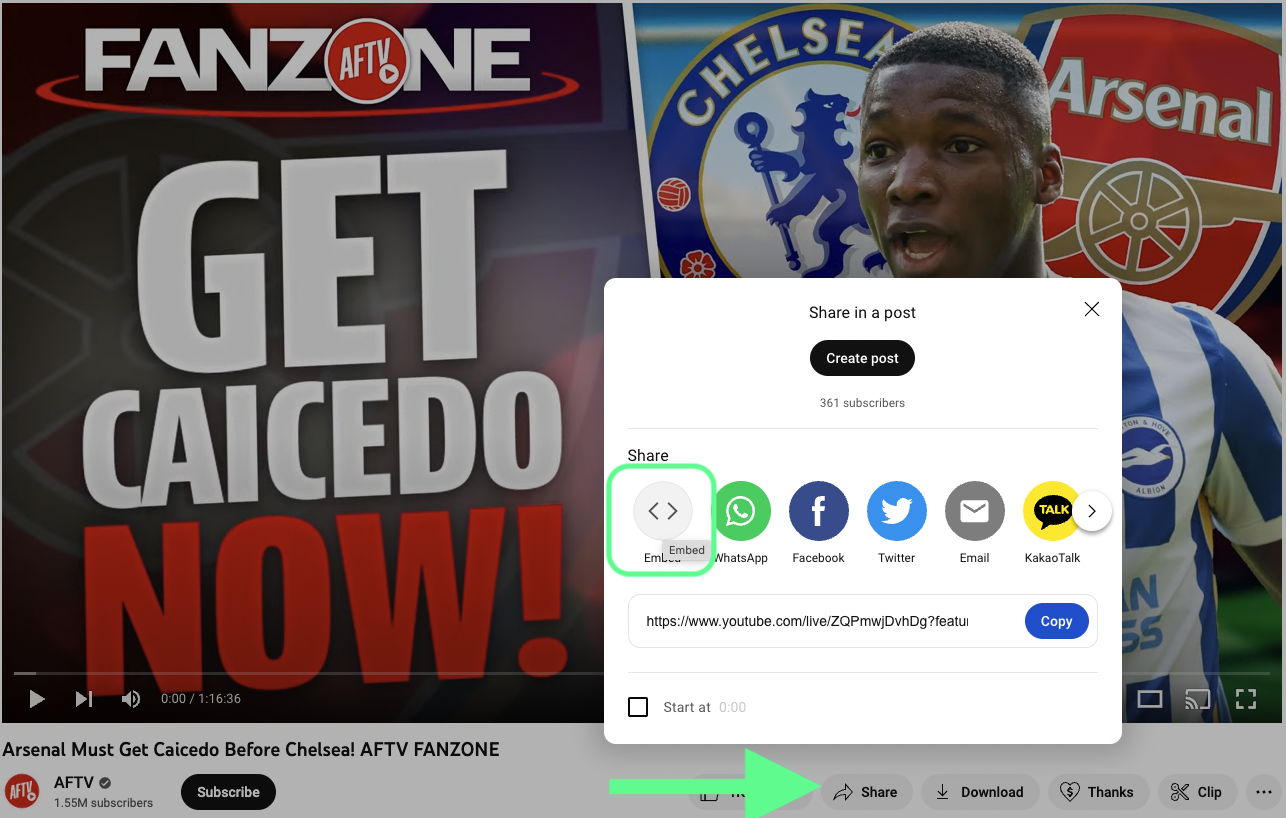
Another popup will appear where you can edit your embed code settings. Finally, click “Copy” on the bottom right of the popup.
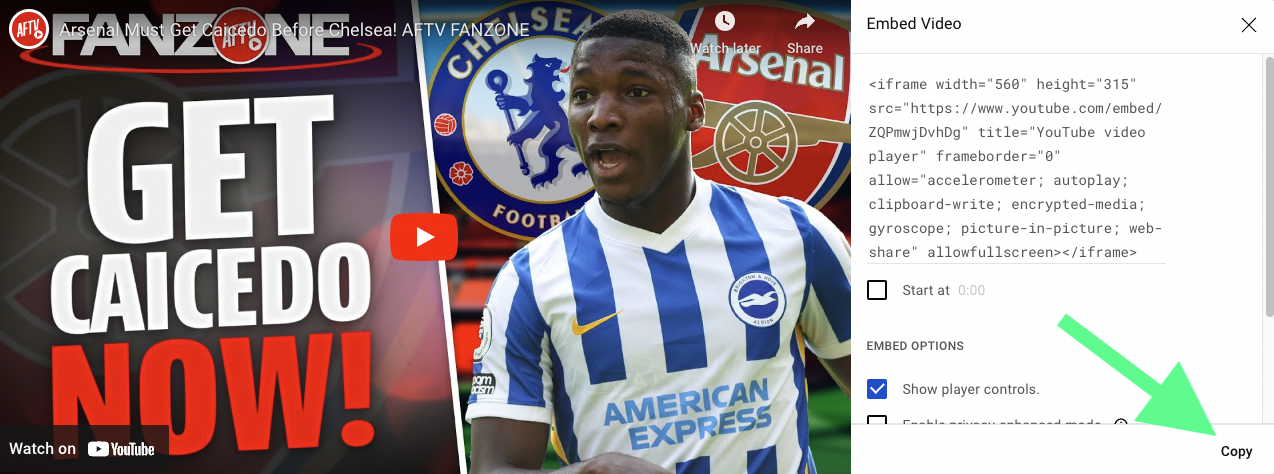
2. Create an article and paste your code
- Your Youtube video will be added as an article. Start by creating an article. On the left side of the article view, choose “Web” and drag it to the center.
- Make sure this Web element remains selected.
- Go to the right side of the screen, select “Embed” and paste the Youtube Embed code to the box.
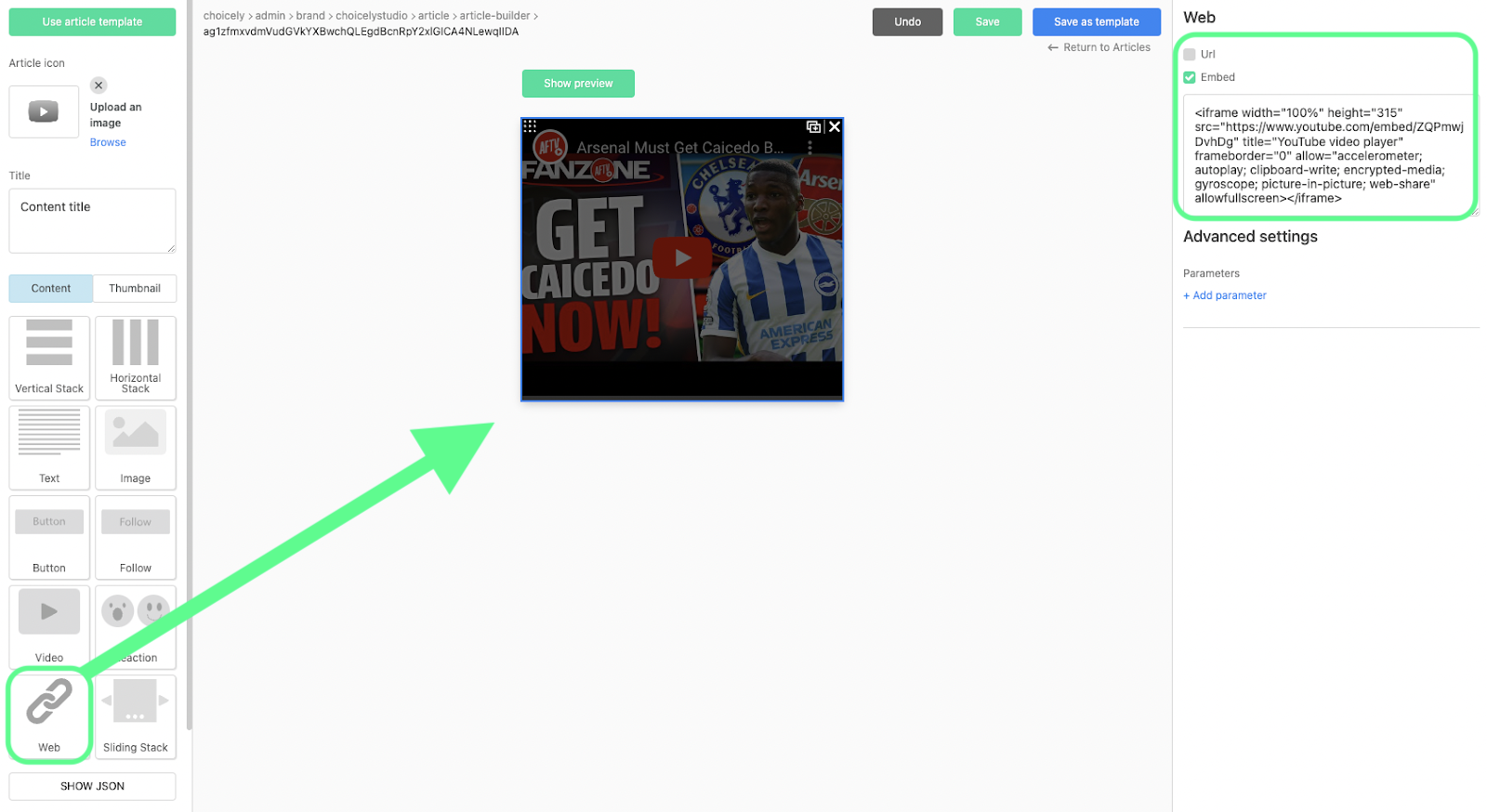
Here’s a more detailed guide on creating articles.
3. Finalize by creating the thumbnail
Finalize your article by adding a thumbnail of your article that contains the Youtube video. The thumbnail will be shown in your content feeds. The thumbnail setting can be found on the left hand menu. Create the thumbnail by dragging and dropping content, just like with the article itself. Finally, click save.
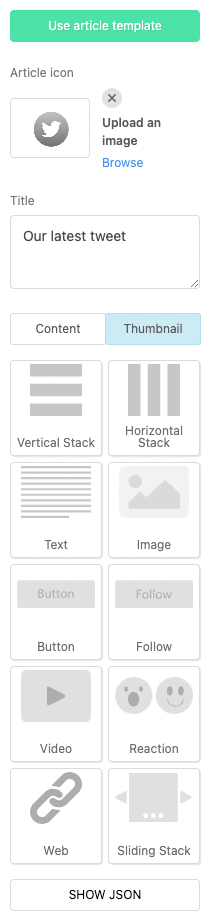
Well done!
You can now use the Youtube video as such in your app, or add it into content feeds. If you want to add the article to a feed right away, refresh your browser so it apears to the article list.
