Here’s how to embed X / Twitter content to your app.
The steps are:
1. Copy the embed code from X / Twitter
2. Create an article and paste your code
3. Finalize by creating the thumbnail
1. Copy the embed code from X / Twitter
Go to the X post / tweet of your choice, and click on the three dots in the top right corner.
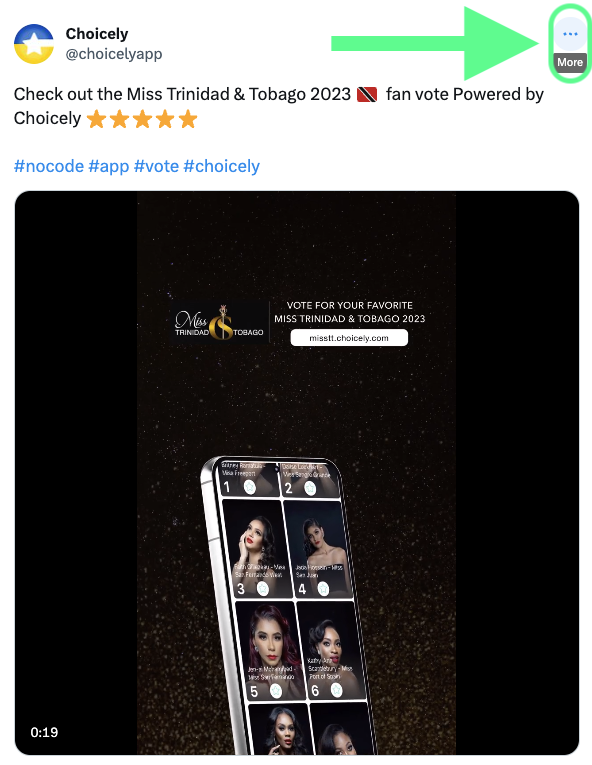
One of the options on the list is “Embed Tweet”. Click on it.
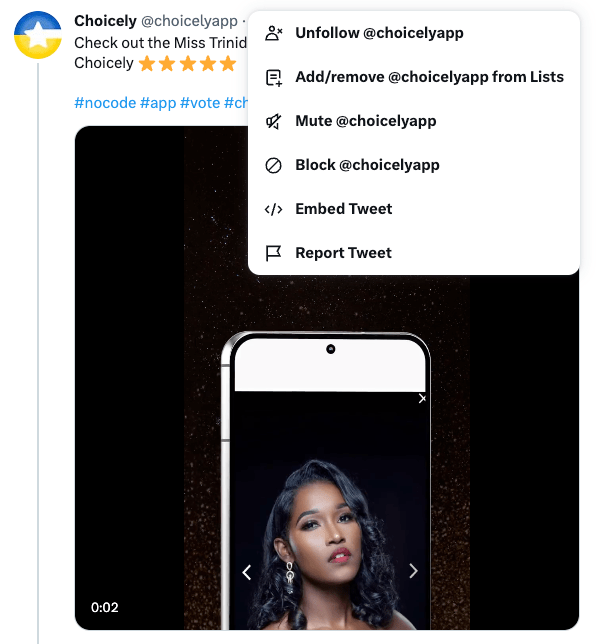
You’ll arrive to another page, where you can choose to customize the embedded X post / Tweet. Click “Copy Code” and you’ll have the code ready for pasting into your app.
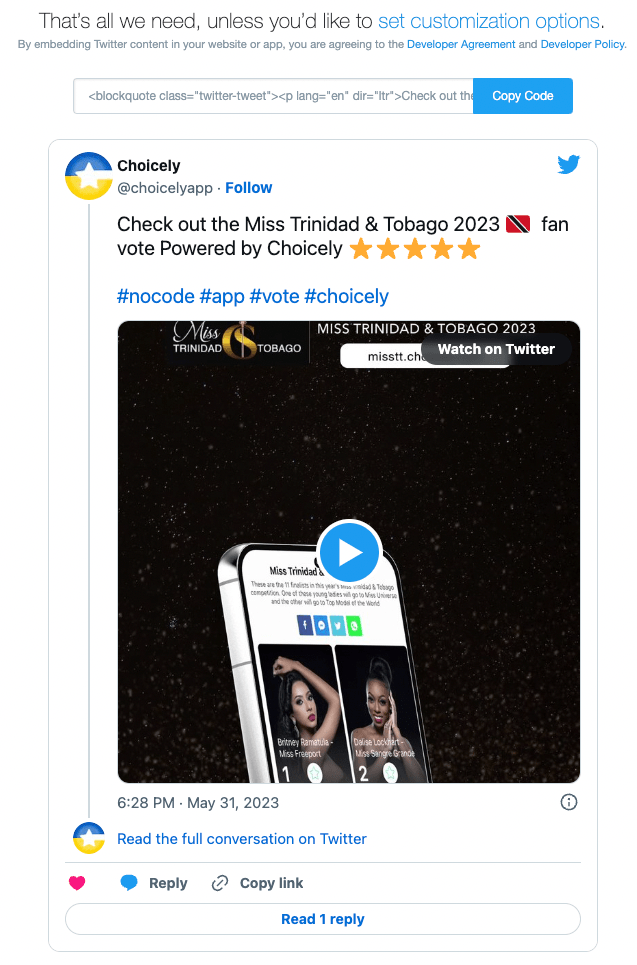
2. Create an article and paste your code
- Your Tweet / X post will be created as an article. Start by creating an article. On the left side of the article view, choose “Web” and drag it to the center.
- Make sure this Web element remains selected.

Go to the right side of the screen, select “Embed” and paste the X / Twitter Embed code to the box.
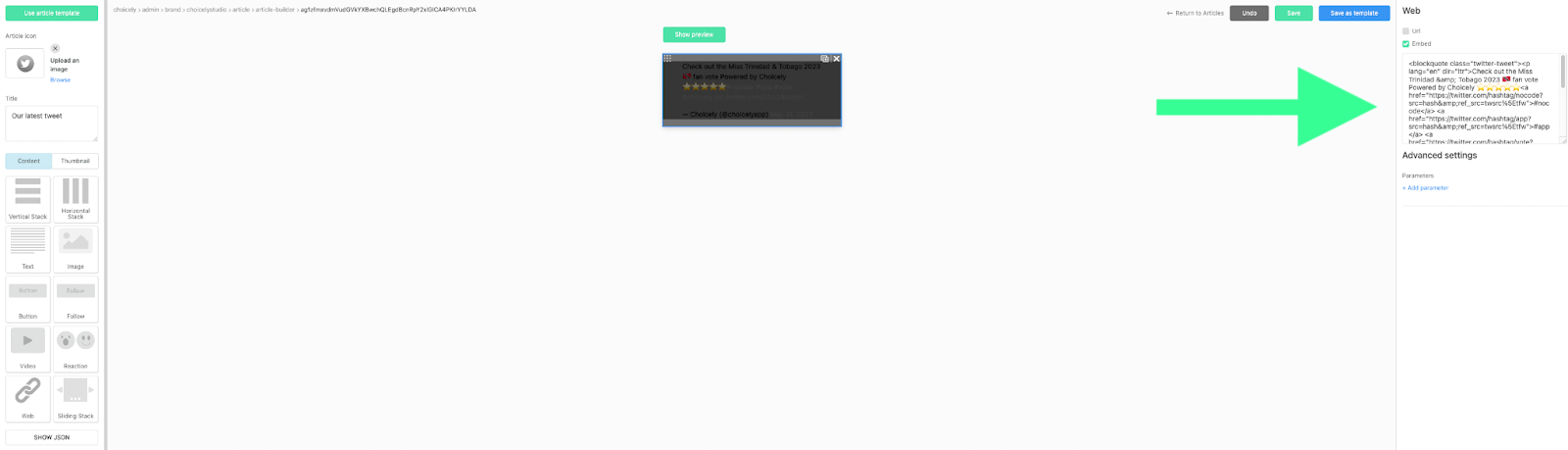 Here’s a more detailed guide on creating articles.
Here’s a more detailed guide on creating articles.
3. Finalize by creating the thumbnail
Finalize your article by adding a thumbnail of your article that contains the Twitter post. The thumbnail will be shown in your content feeds. The thumbnail setting can be found on the left hand menu. Create the thumbnail by dragging and dropping content, just like with the article itself. Finally, click save.
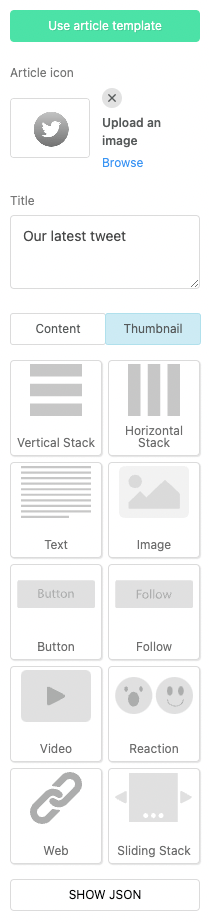
Well done!
You can now use the Twitter post as such in your app, or add it into content feeds.
Looking for information on specific settings?
