You can use surveys to get feedback, applications and more. Making a survey is simple and easy.
It involves three steps:
- Create the survey
- Add content blocks
- Save and publish
1. Create the survey
Click on “Surveys” on the far left.
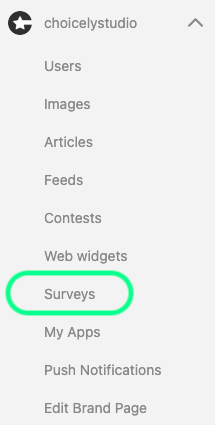
- You will arrive to a list of surveys which is empty if you haven't created any surveys yet. Click "Create Survey" on the top right corner.
- You'll arrive to the Survey view.
- Click on the survey title to change it – or switch to “Settings” from the top left corner.
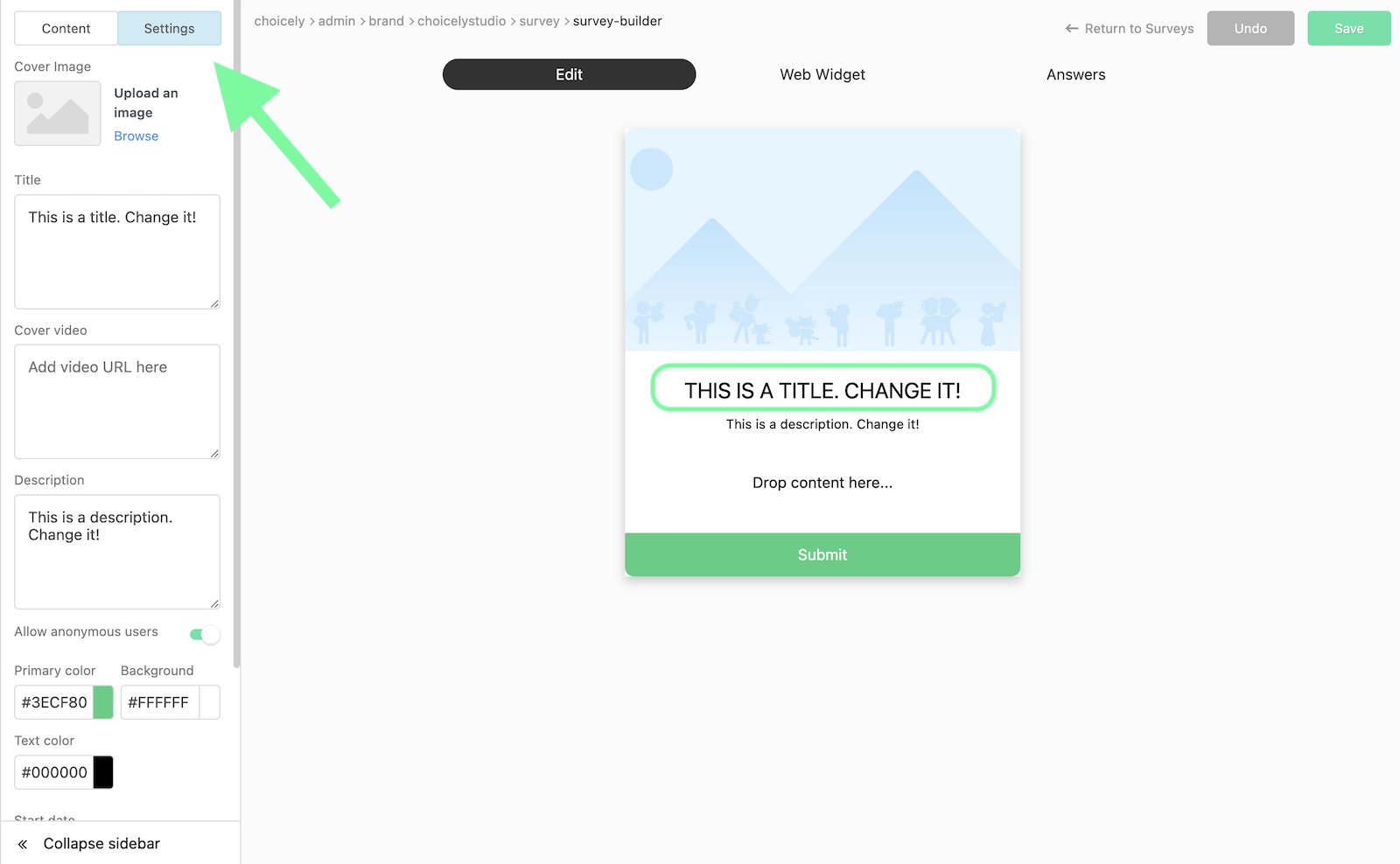
Define the basic information of the survey like the title, description and a cover image.

- You can also add an introductory cover video if you will, and finetune the colors of the survey.
- Don't forget to set the start and end dates for your survey. You can also come back to these settings later.
- You can add content blocks from the “Content” tab on the left.
- Drag and drop the elements into the middle and organize them in the way you want them.
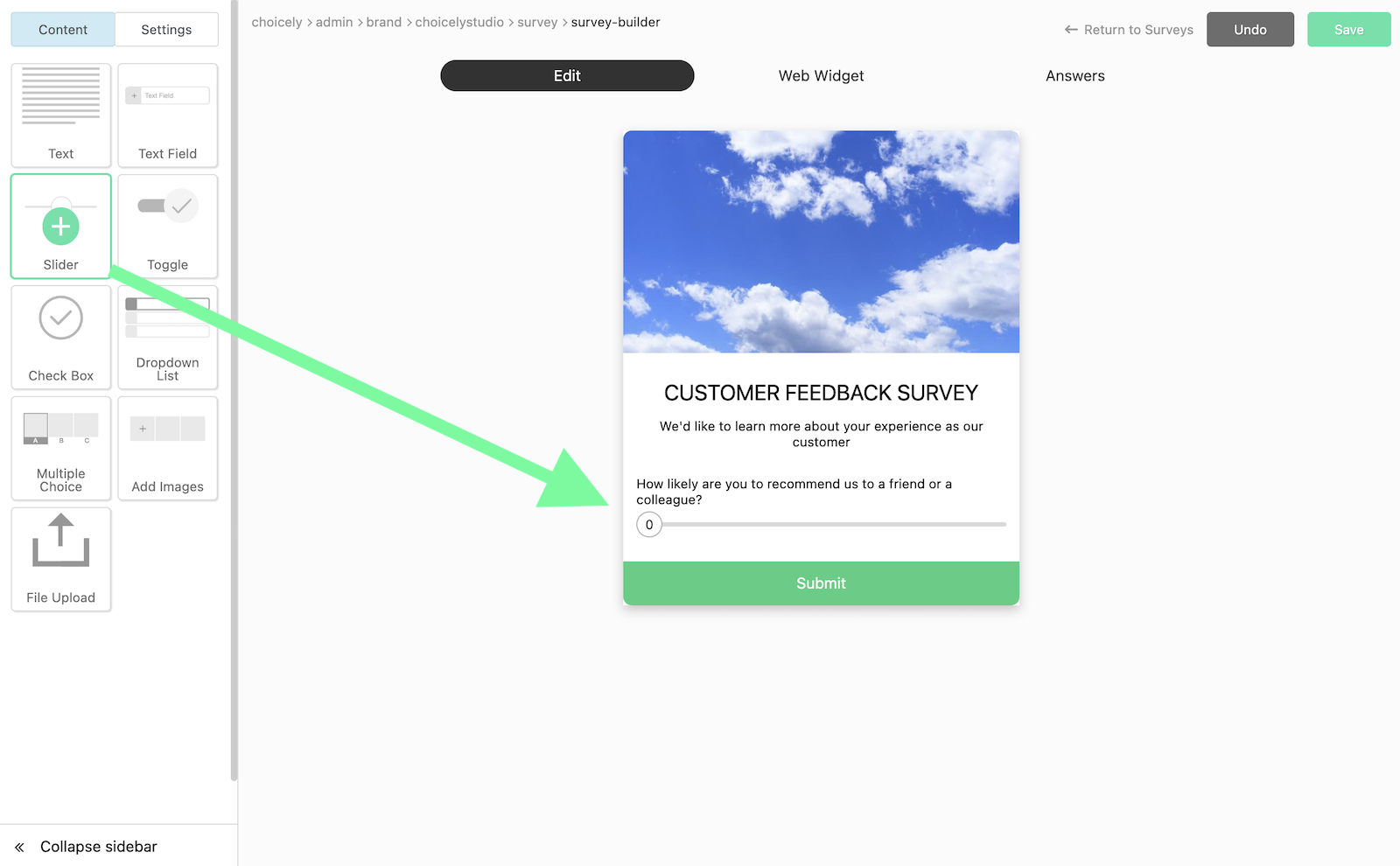
Edit the elements on the right side.
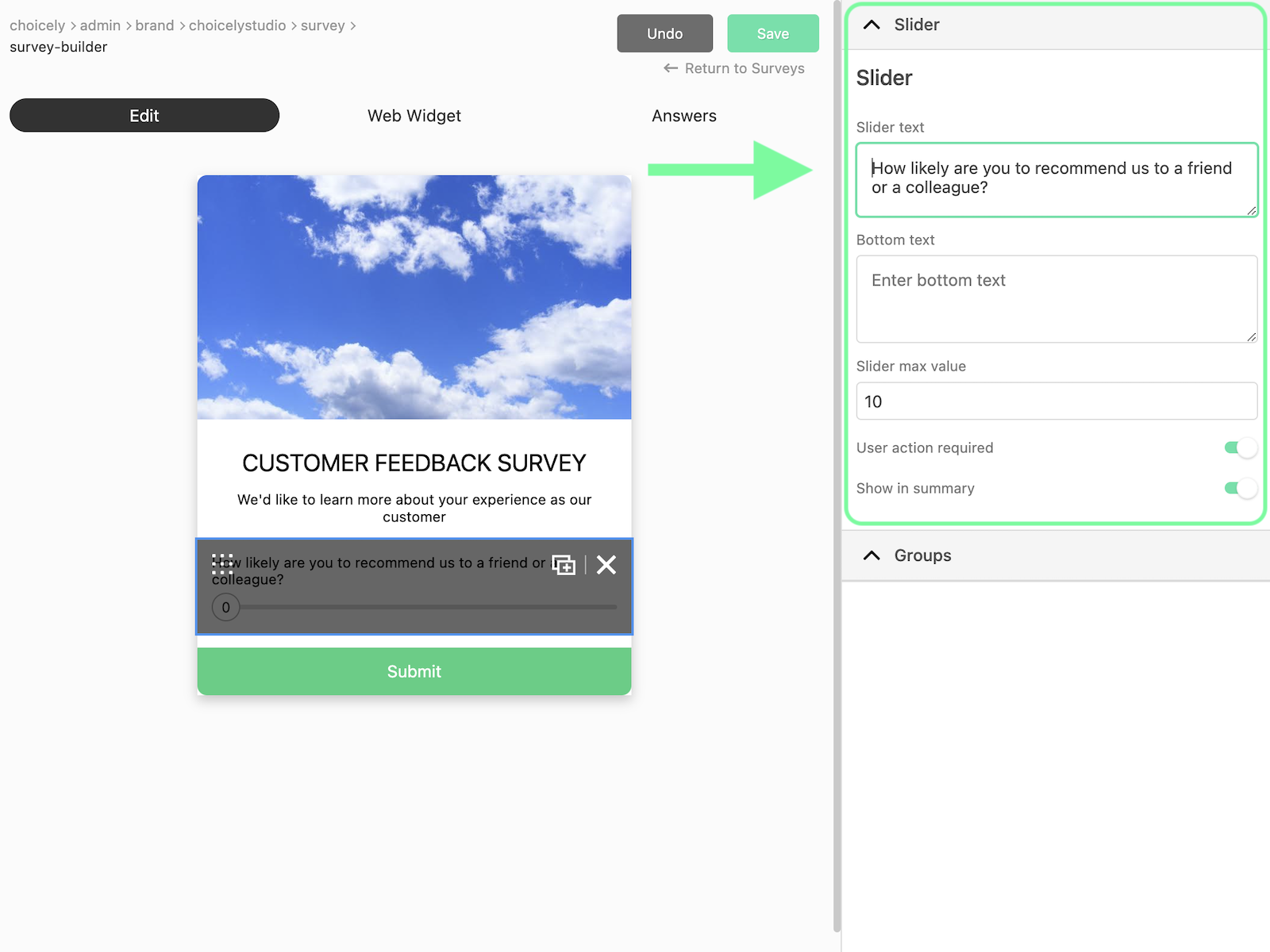
Save the survey.
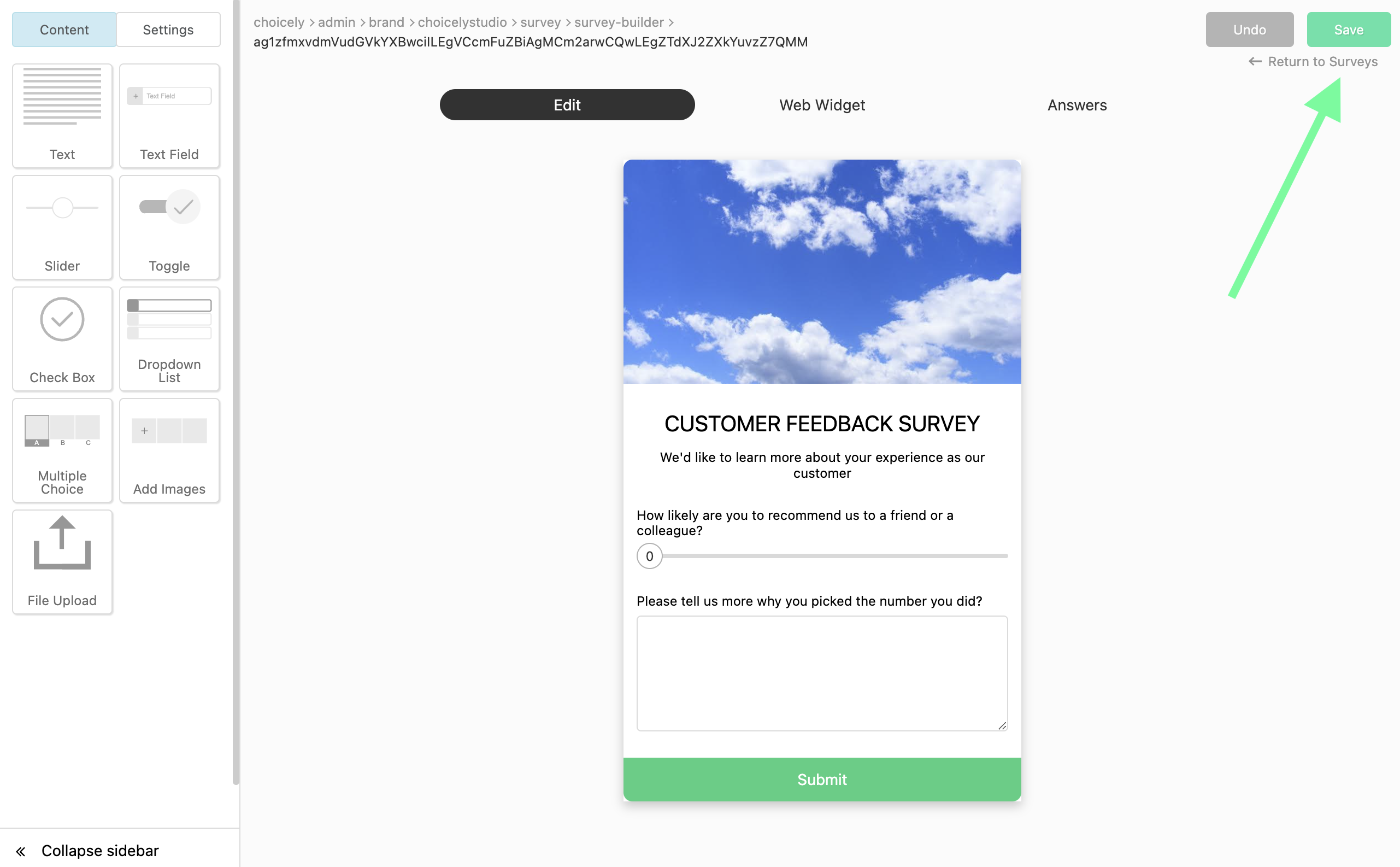
- Remember to double check the survey start and end dates (step 1).
- When you’re ready to share the survey, share a direct link to it, add it to your app or embed it on your website.
- If you want to add it on a webpage, switch to Web Widget tab to access the embed codes. Learn more about how to embed your survey here.
- Once you get submissions, you can see them on the “Answers” tab.
Well done!
Now promote your survey to start getting your first responses!
